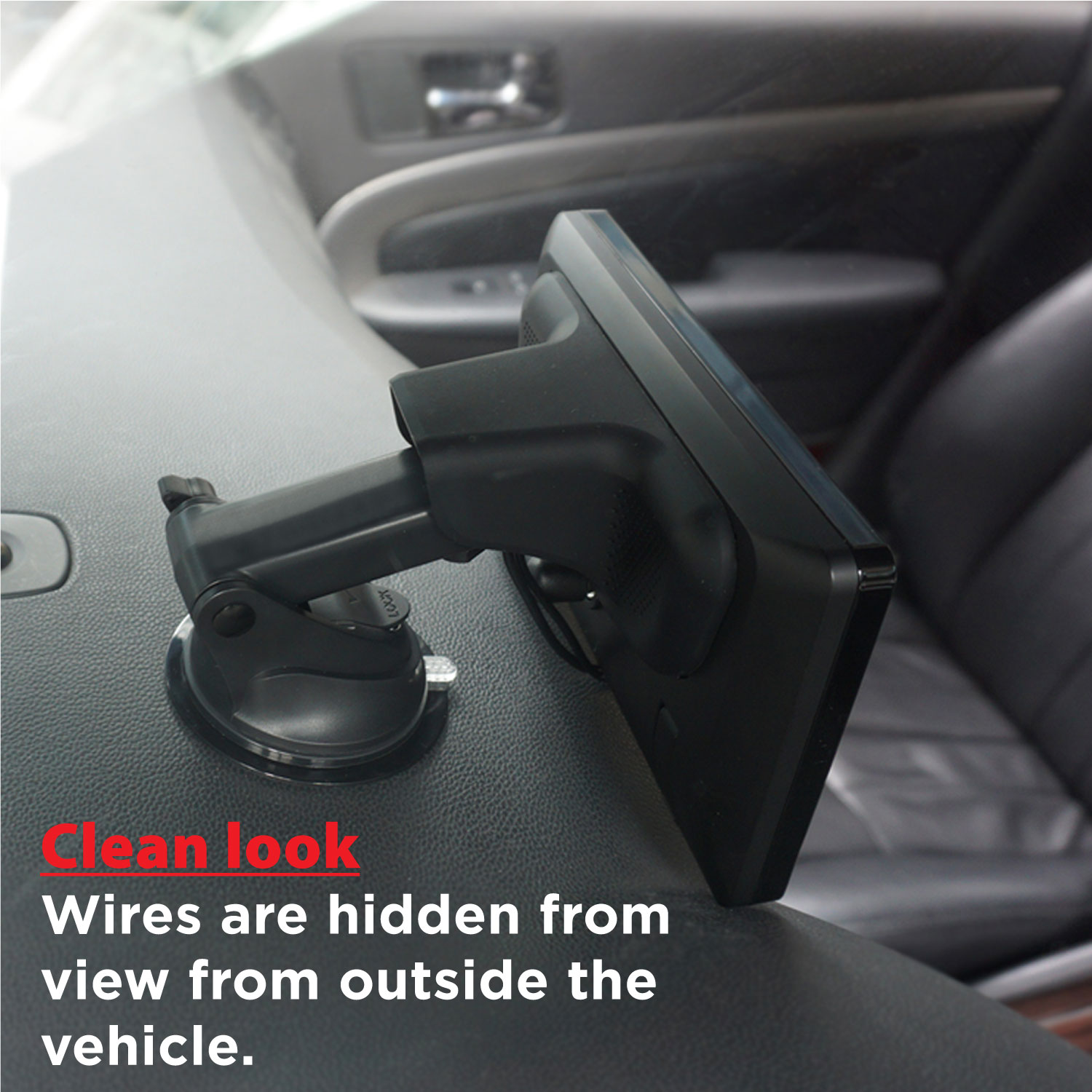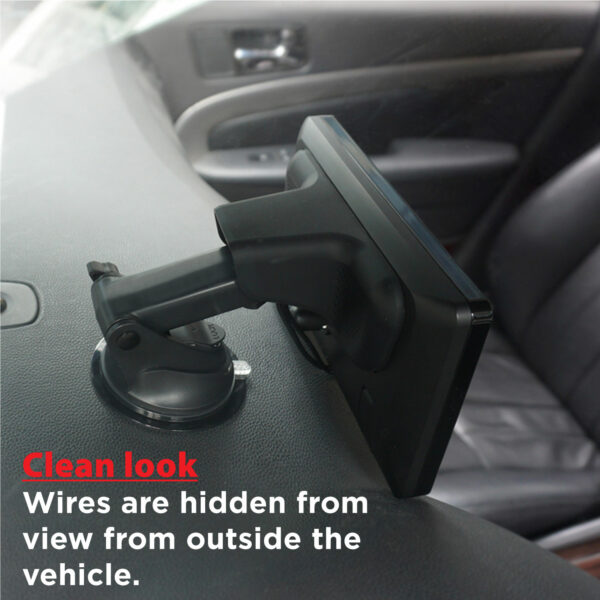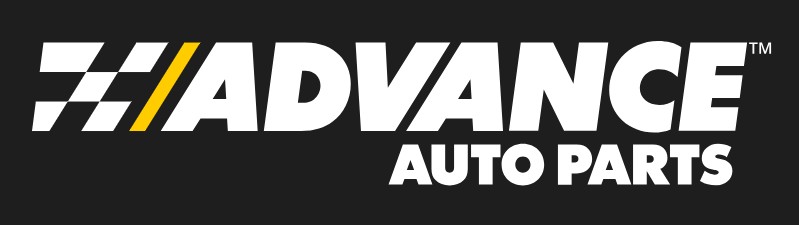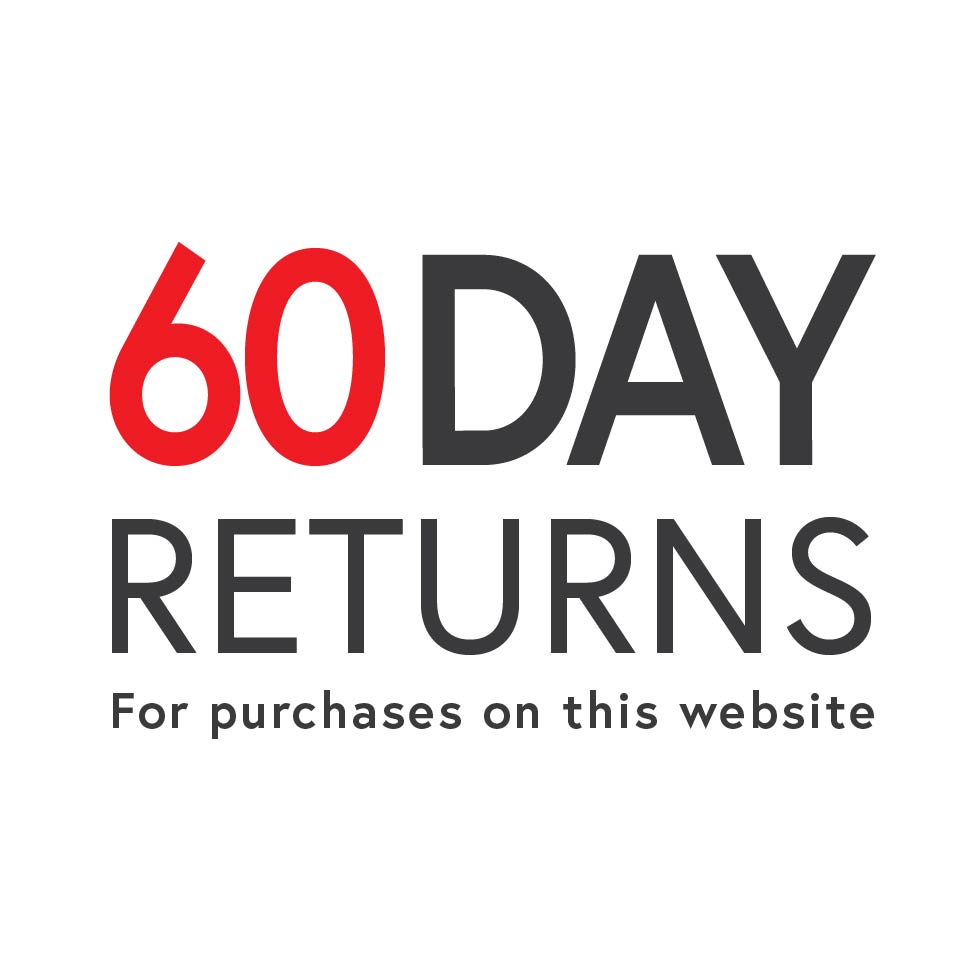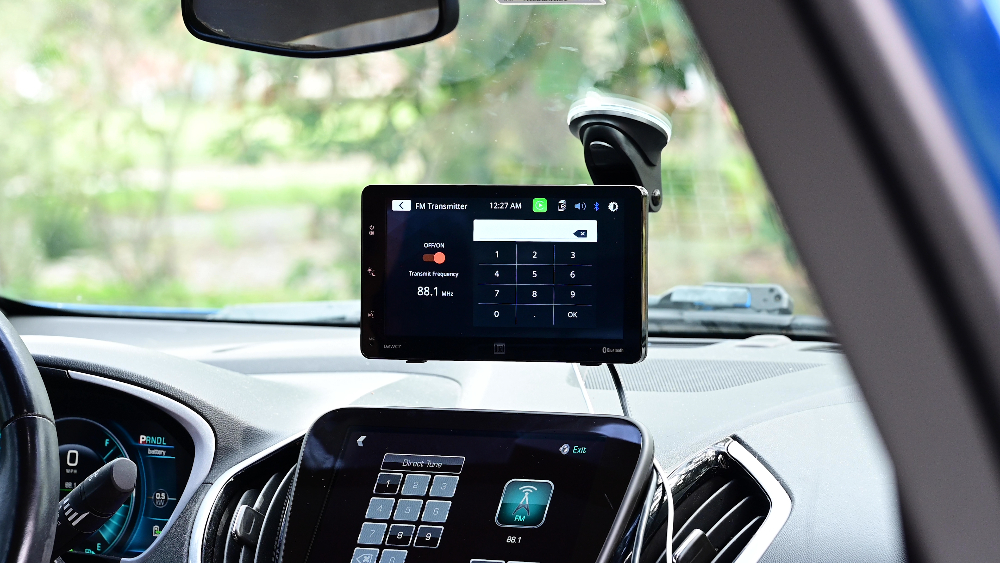7″ Dash Mount Touchscreen with Wireless Apple CarPlay and Android – D2WC7
Authorized Retailers:
- Your favorite phone features on your dash without the phone ever leaving your pocket or bag
- The Dash mount monitor features a 7″ touchscreen
- Dash Mount makes installation easier
*Upgrade to 2-year Warranty by Registering Your Professionally Installed Item within 60 Days of Purchase.
Upgrade your car to use wireless Apple CarPlay and Android Compatibility to bring your favorite phone features right on dash without even plugging in your phone. This digital media dash mount features a 7″ touchscreen display.
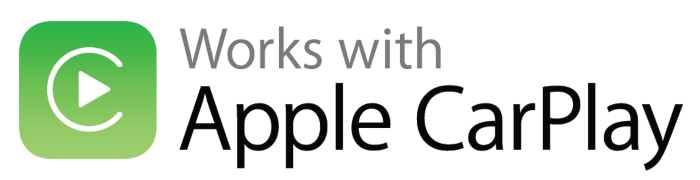
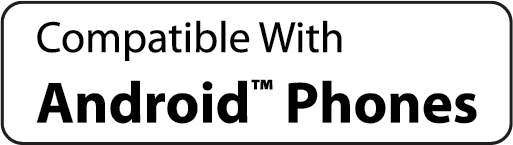
Navigate
Take me to Yellowstone National Park.
Communicate
Which Restaurant did you go to in Yellowstone?
Mila
Old Faithful Inn!
Me
Enjoy
Play my road trip
playlist.
Prepare
What’s the weather like in Yellowstone?
How Does It Work?
Connect your phone via wired USB or wireless
Send audio to your existing car stereo through the 3.5mm aux output or broadcast to an FM radio station
Easy 4 Step Setup
- Set up the Screen
Attach the suction cup mount to either the dashboard or windshield. - Connect to PowerThe power adapter is included and plugs directly into your vehicle’s 12V accessory outlet. Bonus: A USB port on the adapter also lets you charge your phone!
- Output the AudioUse the 3.5mm aux output or send audio wirelessly via the FM transmitter.
- Pair your phoneBoth Apple and Android phones can connect wirelessly or via USB.
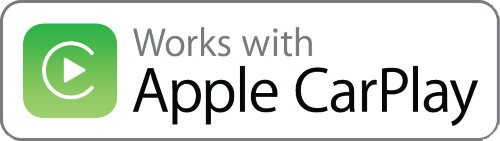
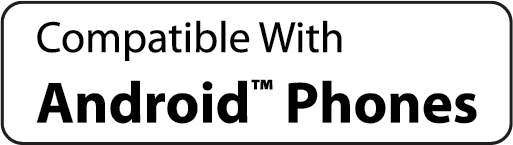
Connected Car
With support for both Apple CarPlay™ and Android Compatibility you can control key phone features directly from the touchscreen monitor or via voice-control — significantly reducing driver distraction.
Both Apple CarPlay and Android launch upon connecting a compatible phone to the dash mount via USB or wirelessly.
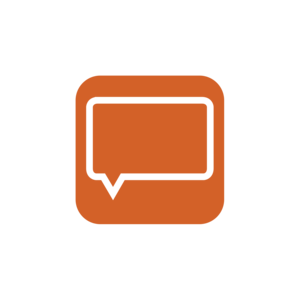
Messages
Ask your phone assistant to send, read, and reply to text messages. This hands free operation minimizes distraction and allows you to keep your hands on the wheel and eyes on the road
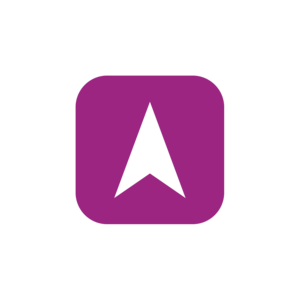
Maps
Use your phone assistant to request turn-by-turn directions – search by address or by points of interest. Maps will be mirrored on the monitor’s screen, including traffic information and estimated time to destination.
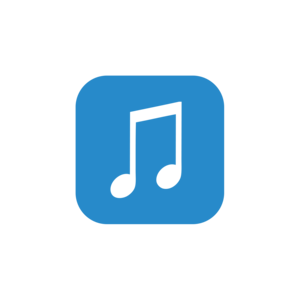
Music
Access music directly through the dash mount’s touchscreen and via your phone assistant. The monitor will display artist and track information.
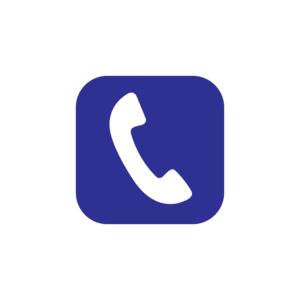
Phone
Use your phone assistant to make calls, return missed calls, listen to voicemail messages, and view the caller ID on the dash mount’s screen.


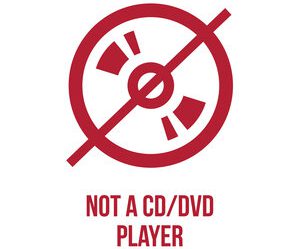
| Playback | |
|---|---|
| Size | |
| Screen Size | |
| Phone Connectivity | |
| Connectivity | |
| Mounting Options | Dash Mount, Suction Cup |
| Power | |
| Bluetooth Features | |
| Inputs | |
| USB Charge | |
| Speaker Type |
Manuals (PDFs)
Mounting Information
– Download the 3M Adhesive Installation Guide (EN/ES)
How to Improve Dashboard Mounting Strength
If the surface of your dash is not flat or has texture, please use the included plastic disc with 3M tape to improve dashboard mounting strength.
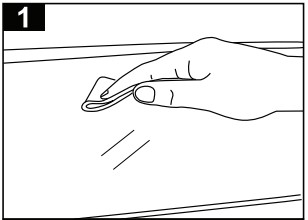
Clean the Surface:
Use a cleaning cloth to wipe down the surface where you want to attach the base. Ensure the area is free from dust and dirt for proper adhesion.
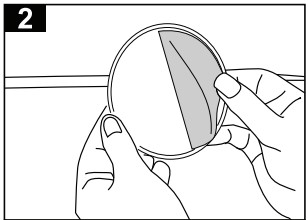
Peel the Adhesive:
Remove the protective film from the adhesive side of the pad to expose the sticky surface.
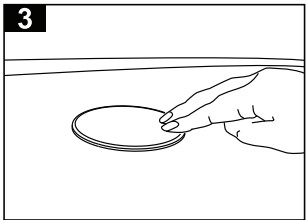
Place the Adhesive Pad:
Firmly press the adhesive pad onto the cleaned surface, making sure it’s aligned as needed.
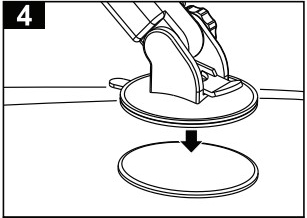
Attach the Suction Cup Mount:
Press the suction base of your device onto the adhesive pad, securing it in place for a stable hold.
Cómo mejorar la resistencia de montaje del tablero
Si su superficie del tablero no es plana o tiene textura, por favor utilice el disco de plástico incluido con cinta 3M para mejorar el apego de la taza de aspiración.
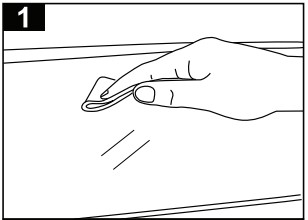
Limpie la superficie:
Use un paño de limpieza para limpiar la superficie donde desea colocar la base. Asegúrese de que el área esté libre de polvo y suciedad para une correcta adhesión.
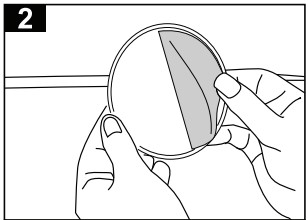
Despegue el adhesivo:
Retire la película protectora del lado adhesivo de la almohadilla para exponer la superficie pegajosa.
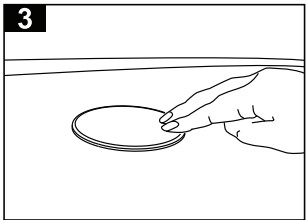
Coloque la almohadilla adhesiva:
Presione firmemente la almohadilla adhesiva sobre la superficie limpia, asegurándose de que esta alineada según sea necesario.
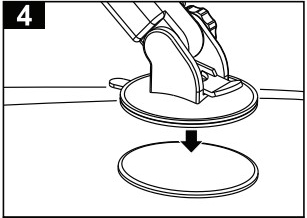
Fije el soporte de succión:
Presione la base de succión de su dispositivo sobre la almohadilla adhesiva, asegurándolo en su lugar para una sujeción estable.
Firmware
Firmware Update Information
A Note about Firmware Update via USB Devices
We recommend following the guidelines below for your USB drive:
- Use an 8GB or 16GB USB drive from a common USB drive manufacturer.
- Some recommended brands include:
- SanDisk®
- Kingston®
- PNY®
- Verbatim®
- Corsair®
- The drive should support USB 2.0 or faster transfer speeds. Older version USB 1.0 drives are not compatible.
- Format the drive using FAT32 as the file system on your laptop or computer before copying the software update to the USB drive.
THIS UPDATE ADDRESSES THE FOLLOWING:
Updates the Safety Notice screen to disappear automatically after 2 seconds without touch confirmation.
Note:
1.Software is not interchangeable between models. Please do not attempt this update on any other model other than the D2WC7.
2. Do not remove the USB stick until the radio says to do so. If removed during the update, the radio will be non-functioning.
Upgrade method:
1. Put all the files contained in the Software folder onto the USB thumb drive
2. Plug the USB thumb drive into the USB port of the D2WC7 and click Confirm in the dialog box.
3. The update will begin automatically and continue to upgrade the APP and MCU.
4. Once the update has completed, click OK in the dialog box when it appears.